Page 3 of 4
Re: How To Make a Moonlost Style Pixel Avatar!
Posted: Mon Mar 07, 2011 12:39 am
by Moonlost
Agreed, very nice work, I like it alot!

Re: How To Make a Moonlost Style Pixel Avatar!
Posted: Tue Mar 15, 2011 7:27 pm
by Daranara
As I was unsatisfied with that one, I tried it once more, and am posting it here because... y'know, why not?

And with that, I think I surrender from this sort of thing, 'cause
damn, y'all. Pixel work is crazy.
Re: How To Make a Moonlost Style Pixel Avatar!
Posted: Tue Mar 15, 2011 8:52 pm
by Lupis
That looks awesome, Dan!!
Re: How To Make a Moonlost Style Pixel Avatar!
Posted: Tue Mar 15, 2011 8:56 pm
by Daranara
Haha, thanks!
Oh! And by the by, it is alright I use it, yeah? I've been on forums where people get huffy about this kind of thing (no, really. Avatars are serious business), and I just don't want to step on any toes by having it up...
Re: How To Make a Moonlost Style Pixel Avatar!
Posted: Tue Mar 15, 2011 8:57 pm
by Lupis
Of course you can use it. ^.^
Re: How To Make a Moonlost Style Pixel Avatar!
Posted: Tue Mar 15, 2011 9:28 pm
by Daranara
Woo!
I figured as much, since we're so much more chill around here than in other places, but I figure is better to ask if in doubt!
That said, man y'all have my respect to keep enjoying it time and time again. It's not exactly a quick and easy thing, is it?

Re: How To Make a Moonlost Style Pixel Avatar!
Posted: Tue Mar 15, 2011 9:32 pm
by Lupis
Nope, not quick at all. Usually takes me two hours per avatar, though some are faster than others. Gondria has got me stumped and that's taken a bit of thought, though.
Re: How To Make a Moonlost Style Pixel Avatar!
Posted: Tue Mar 15, 2011 9:37 pm
by Daranara
Erf, I can imagine. Semi-transparent pixels are not easy D:
Re: How To Make a Moonlost Style Pixel Avatar!
Posted: Wed Mar 16, 2011 12:42 pm
by Xella
If you shaded your image like usual, but then removed the base colouration, that should give you a pretty good semi-transparent base to work from, yea? You may need to take a low-opacity eraser to the center (or better, use a layer mask so you can adjust it in both directions, not just one), and having your outline be a colour other than black may enhance the impression of transparency (and also make it easier to see both on the lighter backgrounds and on Lucid Lime, which looking at the browsing options, seems to be the dark-backgrounded option for these forums). Um, something like so:

(Superquick example that looks better on a dark background than a light one, but it looks okay on light too, I think!)
I know at least on Karoma/the Grimtotem Spirit Guide, the edges of the, um... parts, are the parts that have semi-opacity, while the centers of each piece grow more and more transparent, with another layer of fur being more opaque on the edges and transparent towards the center of the body again. Having the highlighting and shading on its own, away from a base, offers a similar look of transparency. Gondria seems a bit more consistently transparent, but you might be able to get a good effect by applying the same principle.
Also, I didn't see this mentioned in this thread so maybe it's new (or maybe it's been discussed elsewhere, or you already know about it, or whatever!), but at least in Photoshop CS1+, there's an option to have two windows of the same image open at the same time, and any changes to one will be reflected in the other, so you can have your actual-size image open at the same time as your zoomed in one, saving you from having to zoom in and back out to make changes. I find it's super-helpful when doing pixelly things like the avatars you folks are so good at

Under Window -> Arrange, there should be an option for "New Window for [your filename here]." If there's not, go into Window -> Workspace and choose your Workspace from the dropdown. If you haven't set up a workspace, hit "Save Workspace" and name it. You might be able to skip that step in later versions of CS, but since I'm using the original CS (8.0), I can't be sure. Also if I've just confused the snot out of you, uh... oops ._.
Have a visual guide instead n_n;;
Re: How To Make a Moonlost Style Pixel Avatar!
Posted: Wed Mar 16, 2011 3:44 pm
by Lupis
Dang, Xella, you draw an awesome Karoma! Looks much better than mine. xD Love that pose.
Re: How To Make a Moonlost Style Pixel Avatar!
Posted: Thu Mar 17, 2011 12:04 am
by Xella
Aw, ty! (though I think your Karoma is pretty gorgeous ;3 and super-accurate!) I used the
grey wolf as a reference, since I don't have modelviewer (wish the Mac version was still updated! Oh, the brief period of time we had one was so heavenly!) so that kind of feels like cheating... but it's the same model in the end so I suppose it's all right!
Re: How To Make a Moonlost Style Pixel Avatar!
Posted: Thu Mar 17, 2011 6:27 am
by Lupis
*Whispers*
I'm mostly looking reallllllyyy closely at reference screenshots I take and taking the pose/color from that.
So you're not cheating. ^.^
Sometimes I take liberties (as with Gondria) but mostly I'm just trying to make it look like the in-game model. I'm not that creative...
I use a mac too, so I really wish the Mac WMV was updated too! Argh, I loved that thing!
Re: How To Make a Moonlost Style Pixel Avatar!
Posted: Thu Mar 17, 2011 9:06 am
by Moonlost
Xella wrote:Also, I didn't see this mentioned in this thread so maybe it's new (or maybe it's been discussed elsewhere, or you already know about it, or whatever!), but at least in Photoshop CS1+, there's an option to have two windows of the same image open at the same time, and any changes to one will be reflected in the other, so you can have your actual-size image open at the same time as your zoomed in one, saving you from having to zoom in and back out to make changes. I find it's super-helpful when doing pixelly things like the avatars you folks are so good at

Under Window -> Arrange, there should be an option for "New Window for [your filename here]." If there's not, go into Window -> Workspace and choose your Workspace from the dropdown. If you haven't set up a workspace, hit "Save Workspace" and name it. You might be able to skip that step in later versions of CS, but since I'm using the original CS (8.0), I can't be sure. Also if I've just confused the snot out of you, uh... oops ._.
Have a visual guide instead n_n;;
That... is a really cool tip, thank you!

Hehe, I'm still learning how to work Photoshop truth be told. My layout isn't much more than the basic setting and I'm only just learning how to work with the variant layer types. (Overlay!) So I'll take all the help I can get.
Also, I love your ghost wolf :3
Re: How To Make a Moonlost Style Pixel Avatar!
Posted: Thu Mar 17, 2011 10:51 am
by Royi
wow, you crazy artists and your art.
Nuts how you make those Moon (and everyone else). Super talent indeed

Re: How To Make a Moonlost Style Pixel Avatar!
Posted: Thu Mar 17, 2011 5:01 pm
by Daranara
Xella wrote:...Also, I didn't see this mentioned in this thread so maybe it's new (or maybe it's been discussed elsewhere, or you already know about it, or whatever!), but at least in Photoshop CS1+, there's an option to have two windows of the same image open at the same time, and any changes to one will be reflected in the other, so you can have your actual-size image open at the same time as your zoomed in one, saving you from having to zoom in and back out to make changes. I find it's super-helpful when doing pixelly things like the avatars you folks are so good at

Under Window -> Arrange, there should be an option for "New Window for [your filename here]." If there's not, go into Window -> Workspace and choose your Workspace from the dropdown. If you haven't set up a workspace, hit "Save Workspace" and name it. You might be able to skip that step in later versions of CS, but since I'm using the original CS (8.0), I can't be sure. Also if I've just confused the snot out of you, uh... oops ._.
Have a visual guide instead n_n;;
...This is kind of a fantastic thing I did not know, right here. How interesting! (this may mean I might have to try it a -third- time. Erf.)
Re: How To Make a Moonlost Style Pixel Avatar!
Posted: Fri Mar 18, 2011 11:34 pm
by Lupis
Xella wrote:Also, I didn't see this mentioned in this thread so maybe it's new (or maybe it's been discussed elsewhere, or you already know about it, or whatever!), but at least in Photoshop CS1+, there's an option to have two windows of the same image open at the same time, and any changes to one will be reflected in the other, so you can have your actual-size image open at the same time as your zoomed in one, saving you from having to zoom in and back out to make changes. I find it's super-helpful when doing pixelly things like the avatars you folks are so good at

Under Window -> Arrange, there should be an option for "New Window for [your filename here]." If there's not, go into Window -> Workspace and choose your Workspace from the dropdown. If you haven't set up a workspace, hit "Save Workspace" and name it. You might be able to skip that step in later versions of CS, but since I'm using the original CS (8.0), I can't be sure. Also if I've just confused the snot out of you, uh... oops ._.
Have a visual guide instead n_n;;
Oooh, thanks for pointing this out, by the way. I'm loving this "having two open" thing. xD I don't have to zoom out every few minutes now! <3
Re: How To Make a Moonlost Style Pixel Avatar!
Posted: Sat Mar 19, 2011 1:01 am
by Victorelle
ok some how my Photoshop doesnt have a pencil option... where could I find it?
Re: How To Make a Moonlost Style Pixel Avatar!
Posted: Sat Mar 19, 2011 3:39 am
by Saturo
Click and hold down over the paintbrush for a little bit and you should get a menu.
Re: How To Make a Moonlost Style Pixel Avatar!
Posted: Sat Mar 19, 2011 7:20 am
by Xella

(You can also hit Shift-B to cycle through the choices)
If you're using a much, much older version of Photoshop, it's also possible that your brush and pencil tools are actually the same tool; if you don't have the menu, look for a "brush detail" option while you have the brush tool selected (google says double-clicking on the brush in the palette will bring this up), and uncheck "anti-alias" and you should get the pixellated pencil tool. Chances are Saturo's right, though... I dunno if anyone has a computer that can even load the older versions of Photoshop (I think it's like 4 and prior) anymore, haha

Re: How To Make a Moonlost Style Pixel Avatar!
Posted: Wed May 11, 2011 4:17 am
by Litlemouse
Well, I don't have Photoshop atm (hoping to get it soon

), so I used MS Paint for mine. Now I know it's not gonna be that good but.. my first try at this.

Something I did for practice to check out the technique and make sure I didn't screw the 'real' one up XD
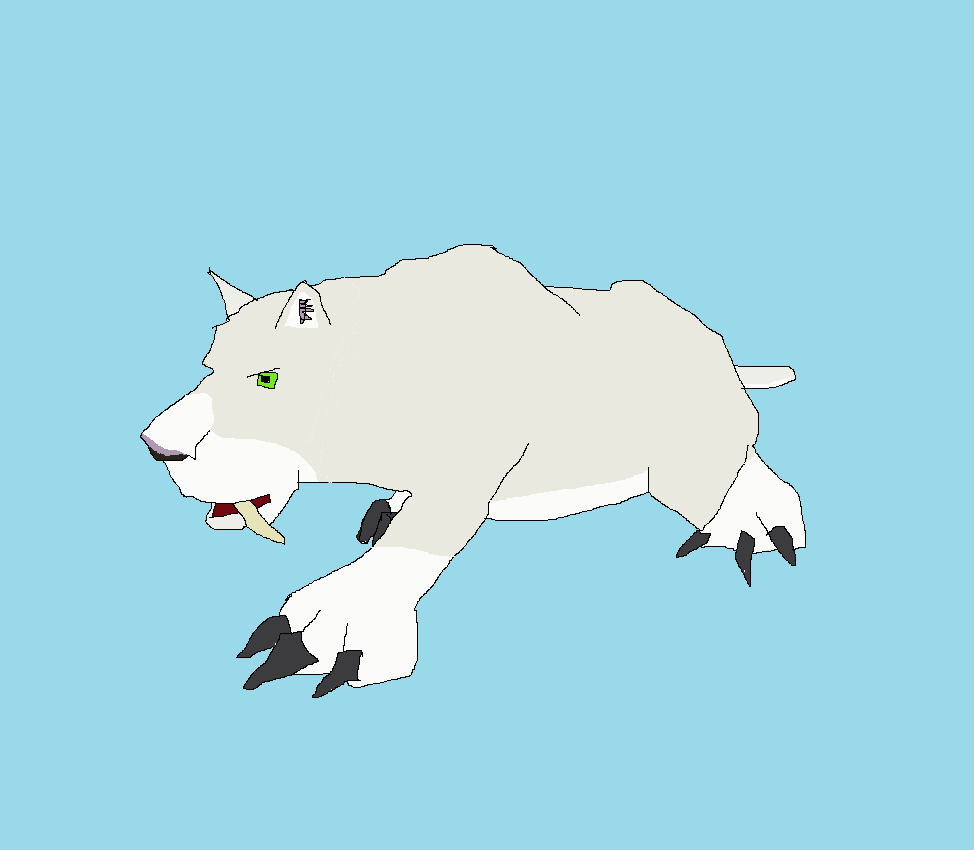
- sabercat.png (26.63 KiB) Viewed 3519 times
The original saber-cat (I'm giving a clicky link because it's big >.> )

And the modified version




