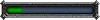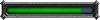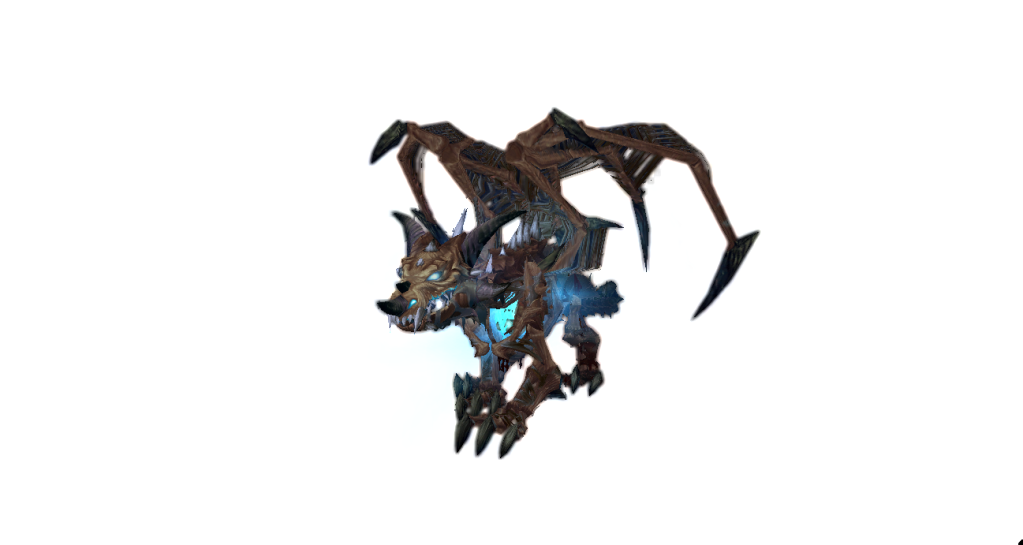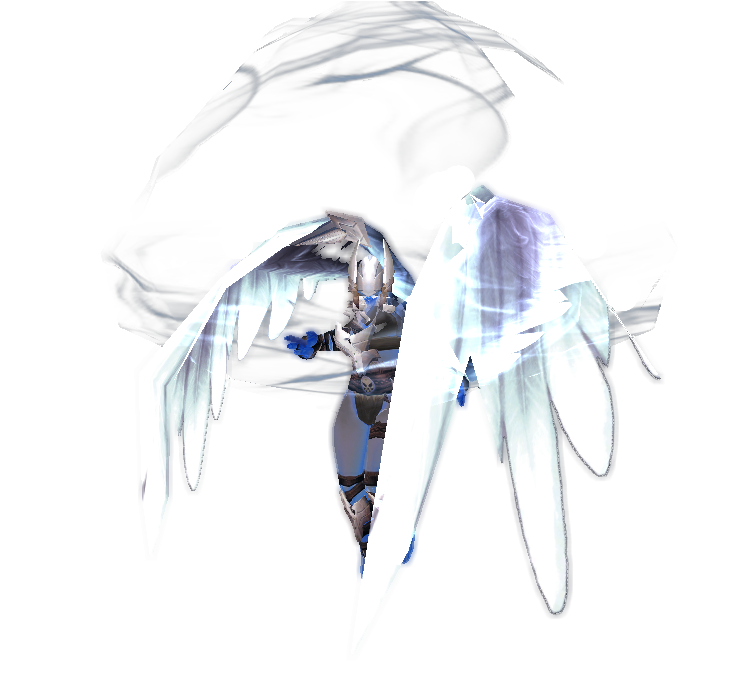Here's a little, quick tutorial on the subject.
First, we choose our model, I've chosen our Red Fire Spider.

I then close the animation pane and make the background black. (0,0,0)
View > Background Color

I then Save a screenshot making sure to select .png as the format

I save this image to the desktop so I can find it easily.
I then will click View > Show model control and uncheck the Particles box.
Sometimes a glow or semi transparent piece will actually show up in the Geosets, so I make sure to check them for any I should uncheck.

I will then change the background color to magenta (255,0,255)

I will then save another screenshot, but this time a .bmp

I will open both of these images in Photoshop

Unlocking the first layer of my bitmap, I will choose the magic wand tool with the following settings:
Tolerance: 32
Anti-Aliasing: On
Contiguous: Off
I will select the magenta and press delete

I will then copy & paste the .png image and move it so that it is on top of my .bmp

Making sure to line it up correctly, I will then save this as a .png

And, voila! It's that easy.
If you have any questions, comments or concerns, hit me up.